Ever wanted to create a pull request in GitHub but only wished to commit changes that is relevant? You are in luck. In this tutorial, I am going to show you how I would do it. Recently, I tried to create a pull request in GitHub and this is what I see.
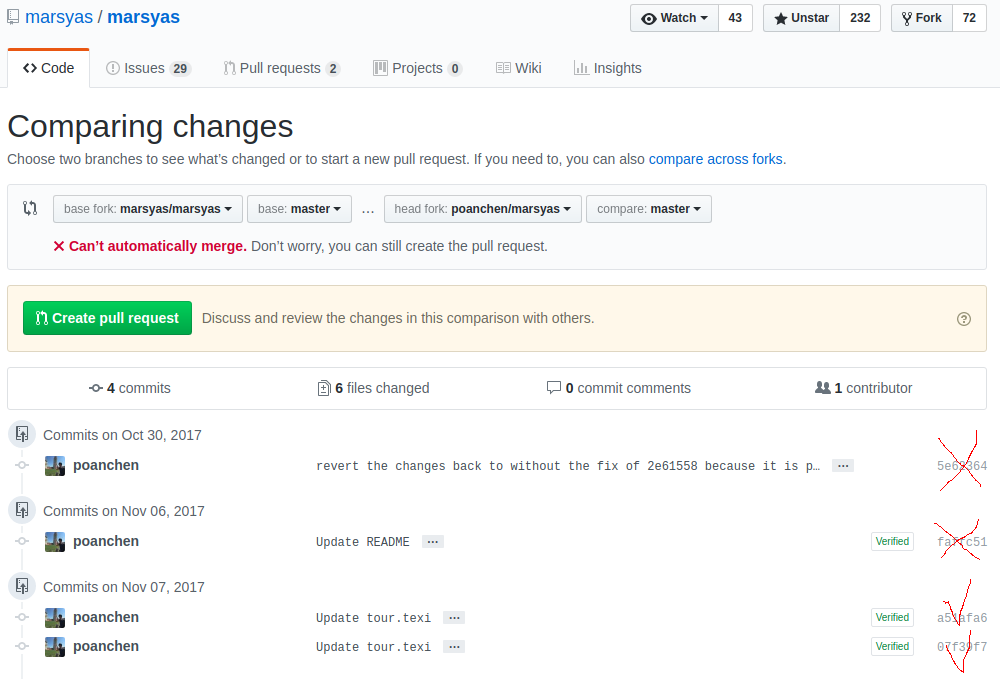
The problem that I have here is that I only wanted to create a pull request with only the a51afa6 and 07f39f7. But, it seems like you cannot really do anything on the GitHub UI to remove it. You know why? Because you are not suppose to. You are suppose to create a branch with the latest changes and cherry-pick the ones that you want. And then compare that branch with the repository that you would like to contribute. The differences will only be the ones that you cherry-picked. Then, you are done. This is how you would create a GitHub pull request with a specific commits. Let me show you in action.
First, you need to create a branch with the latest changes (that is the same with the upstream remote branch)
git fetch --all
git checkout -b new-branch-name upstream/masterNote: The above assumes you’ve set up upstream as a remote. If not, do this first:
git remote add upstream https://github.com/upstream_github_username/upstream_github_repo_name.gitNext, you would need to cherry-pick the changes that you would like to include in the pull request.
git cherry-pick a51afa6
git cherry-pick 07f39f7Now, all you need to do is to push your changes to your GitHub repository
git push -u origin new-branch-nameHead over to your GitHub repository, and you should see this.

Simply click Compare & pull request to create a pull request in the repository that you would like to contribute with only the changes you picked.
Tada. You have done it=)
Wrapping Up
Hopefully this guide has help you to create a GitHub pull request with a specific commits. Thank you for reading!
Resources
I’ll try to keep this list current and up to date. If you know of a great resource you’d like to share or notice a broken link, please let us know.

Comments